Creating A New Design: The Stages of Design
- Nicola Hawley

- Oct 9, 2024
- 4 min read
In the last blog I talked you through my process for finding and costing custom printed wrapping paper, this time I want to talk you through my actual design/artwork.

Contents
MY FIRST THOUGHTS (on how to design this)
So, I started with a picture in my head of what I wanted and how to create my new design: my new logo design surrounded by my illustrations. I really wanted the new design because it reads 'hi' (Howell Illustration), so when you open any packages from me you get a friendly hello as the very first thing.
I knew I wanted something that included a little bit of fun, because I feel like that is the direction my brand is going in, as well as showing what I do, so I knew I wanted to include one of my animals.
I also really love clover (and as it's green, it is within by brand colour palette), so I wondered if I could include it in some way.
It was a fairly easy decision though to create a seamless pattern square: if I could do that I could put the design onto almost anything I wanted to print, so I knew I was going to create a pattern square.
Apart from that, I had no idea where I was going until I started the rough.
CREATING A NEW DESIGN: ROUGH DRAWING
I usually don't really think my designs through, or I just end up going in an endless circle. Instead, I just started drawing.

The first thing I did was lay out my logo in a pattern, as that was the key piece. It was then I decided that I needed to include my website too.
Once I'd started drawing, I knew I wanted to include my little rabbits as part of the image, with some extra fun little twists, such as the sunglasses, and them eating the clover, so I popped them in.
I also started playing with compass roses; I was trying to think of elements that encompassed all of the things I do.
Finally I jotted in some clover, just to look at the shape it made around the logo etc. Then I tested it out as a seamless pattern square:

So here's what the first rough draft looked like overall!
I popped it into a new, blank square, and made it much lighter, so it acted as a guide behind my real drawing.
CHANGES AND ADDITIONS: Elements of the initial design that I changed and why
Once I started the final drawing, it became clear to me that this wasn't quite what I had in my head, so one of the first things I did was to take out the compass roses; they just made it look too complicated. Plus, this wrapping paper is largely for my posters and cards, which don't tend to feature maps and I didn't want the design to end up a confusing mess.

The second thing I changed, once I'd worked out how the clover was going to look (which I wanted to fit perfectly in with my style), is that I reduced the appearance of the logo. I thought that it was way too prominent. As I wanted the experience of opening one of my parcels to be a bit magical, I thought the prevalance of the logo was too much.
Once I'd done that, I decided the logo might look better in a circle, so it really stood out, and I could create a pretty pattern of clover around it.

I changed the writing from straight to curved, to give the logo a border and then got to work filling in the whole thing with clover. I think clover leaves are so pretty, and I just wanted them to feature somewhere. Also, there are a couple of four leaf clovers included for luck, can you spot them?
THE FINAL PATTERN
Finally, I created my pattern square.
To do that, I took the design above, created in Procreate, duplicated it, made it one layer (sitting above the background) and then turned on snapping. I then duplicated the design layer, pushed one of the design layers directly up so I could only see the bottom half, then pushed the other design layer directly down so I could only see the top half of the pattern.
This shows you which areas need filling in.
I dutifully filled those in with clover, then repeated the process, but this time pushing the design layers left and right, then filling in any remaining gaps.
I fiddled around with the spacing of the rabbits a bit, then tested the pattern quickly to check it was seamless.
Here's how it ends up:

It was perfect, so I sent it to my mac and opened up the correctly sized file in Photoshop in CMYK (if you recall, it needed to be 50x70cm).
I dropped the pattern square in, made it into a fill pattern in Photoshop, then added an extra 3mm around the edging to account for bleed.
Finally, there it was: the full design.

SENDING IT TO PRINT
I headed on over to printed.com, set up all the options (recycled paper, 120gsm, wrapping paper sheets, 25 sheets, which should package four cards each, printed on one side), uploaded my design and voila! Sent for print.
Hopefully it will turn out okay! I'm a little worried I've done the logo too small, but that's a problem for another time . . .
As always, thanks for reading!
Nx
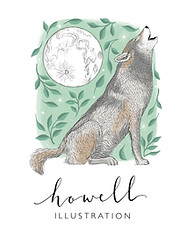


Comments